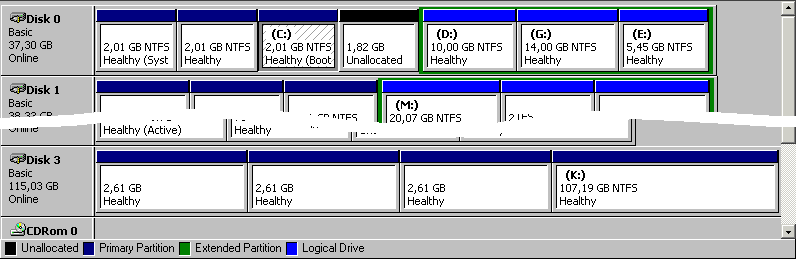
The hex editor WinHex is not only a versatile tool to edit binary data or to repair corrupt partitions, you may also use WinHex to backup or clone whole partitions or hard disks - quite easily.
That's it !!! - You need no calculations of sectors, WinHex will do it. No input of
complicated commands is necessary.
Example: 37 GB Hard disk, Disk 0:
The job is to create a backup of partition 2 (Windows NT).
To do this, start Windows NT, Partition 1 or Windows 2000, Partition 3.
Start WinHex:
That's all.
In detail ? - ok:
Have a look to your disk configuration and analyze, what you want to do!
Starting the Disk Manager of Windows 2000, you see the following partitions:
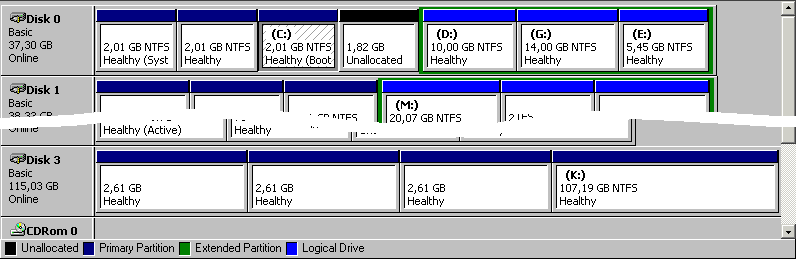
Partition 2 of Disk 0 has no drive letter, is not "mounted".
3.2.1. Start WinHex, click on Disk Editor

3.2.2. Choose Physical Media -> HD0 -> OK
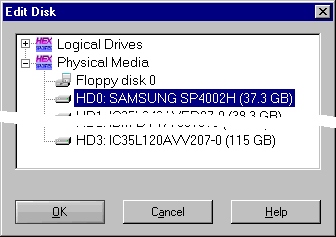
3.2.3. Choose Access -> Partition 2 -> Make Disk Backup...:
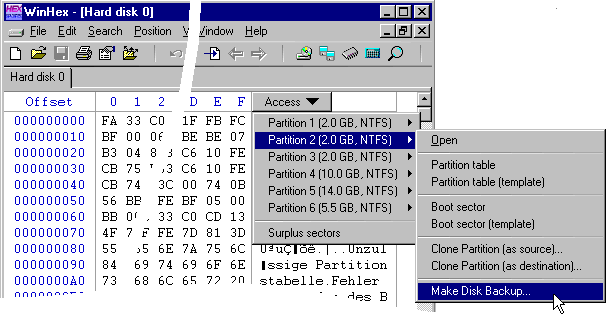
3.2.4. The sector fields are automatically filled. Choose directory and file name: Click on the button right beside the file name
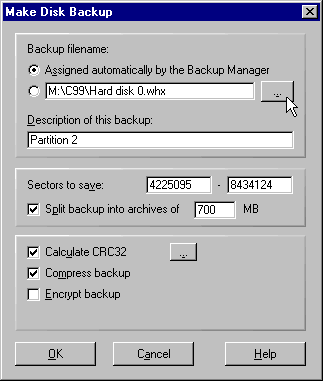
3.2.5. Choose a file name, for example. <Computername>_<Disk>_<Partition>_<Date>_<compressed>.whx:
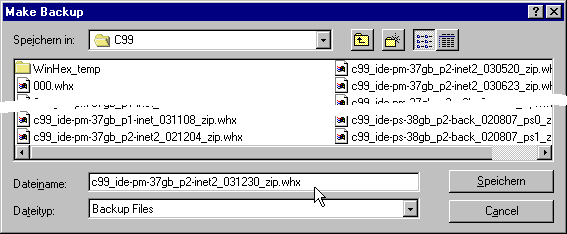
3.2.6. The "Sectors to save" are automatically added, when you choose the partition (3.2.3.). For burning the backup to a CD later, you should activate "Split backup into archives of 650 or 700 MB". With "Compress backup", larger partitions may fit to one CD. But compression and decompression need CPU time. Depending on your CPU, the backup will take more time. Recommended: Calculate CRC32 checksum.
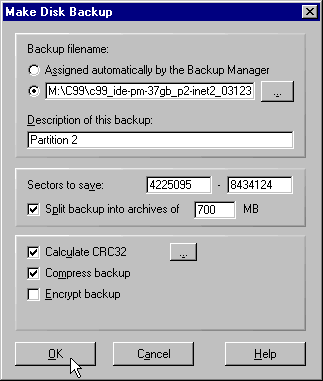
3.2.7. The splitted backups, created with a click on the OK button, are
independent from each other and may be restored in any order. Restored in
"normal" order, WinHex will ask for the next CD (and will update the
"sectors to restore"-fields).
The source disk and the source sectors are stored in the backup file(s), so there are no
target sectors manually to calculate. In this example, the 2 GB partition was compressed
to 499 MB, to one backup file. Compression rates of 2...3 are on an average. If the
partition is more empty than filled, you receive higher rates, especially you initialize
the free space with 0x00, before starting the backup.
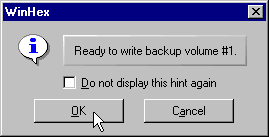 (appears only,
(appears only,
when "Split backup..." is activated)
3.2.8. Time for a cup of coffee.
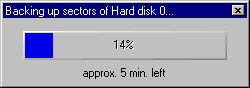
3.2.9. The duration of the backup job is some minutes, it depends on the sustained transfer rate of the hard disk, the size of the partition, and - if compression is activated - the CPU.
In this example, we have a 3½" Hard disk from the year 2002/2003. In the outer sections, the transfer rate is up to 40 MByte/s. Newer disks will have more than 50 MB/s. One of this, disk 3, partition 4 (see 3.1.), was the target for the backup file
| Duration of Backups | CRC 32 | Split | Compression | Result File | Duration (min:sec) |
|---|---|---|---|---|---|
| Disk0, Partition 2 saved (2 GB) Processor: Athlon 1 GHz DMA: 66 MB/s WinHex 11.15 |
- | - | - | 2 GB | 2:15 |
| X | - | - | 2 GB | 2:44 | |
| X | X | X | 499 MB ¹ | 6:27 | |
| Backup saved on the same disk (D:) | X | - | - | 2 GB | 3:54 ² |
¹ will vary. When deleting temporary files, deleting the pagefile (of the inactive
partition), empty the recycle bin, and initializing the free space of the partition with
0x00, you will get higher compression rates.
² Use two different hard disks for source and target not only for security reasons
(complete disk failure). With one disk, the heads are permanently moved from the reading
to the writing position.
THE INFORMATION PROVIDED ON THIS PAGE IS PROVIDED "AS IS" WITHOUT WARRANTY OF ANY KIND. MUST NOT BE PUBLISHED WITHOUT PRIOR CONSENT OF THE AUTHOR.
Daniel Groeger 24.8.2001, updated: 22.1.2004 (d.m.yyyy)
More information: WinHex Knowledge Base